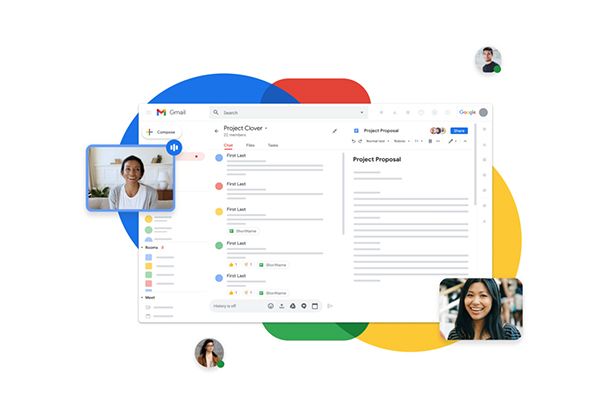Setting up Google Workspace (formerly known as G Suite) for the first time in your organization’s digital spaces involves several easy steps — at least for a novice. Among those steps are configuring your organization’s domain, user accounts, and other settings. Here is a step-by-step guide to help you get started:
1. Sign Up for Google Workspace:
- Visit the Google Workspace website and click “Get started.”
- Follow the prompts to enter your business information, including your domain name.
2. Verify Domain Ownership:
Google will require you to verify that you own the domain you want to use with Google Workspace. You can do this through various methods like DNS verification or HTML file upload. Follow the instructions provided by Google to complete this step.
3. Create User Accounts:
- After domain verification, sign in to your Google Workspace admin console (admin.google.com).
- Go to “Users” and click “Add new users.”
- Input the user’s details, including their name and email address. You can create multiple user accounts at once if needed.
- Assign licenses to the users based on your subscription.
4. Configure Domain Settings:
- Set up domain-wide settings like email routing, security, and other preferences.
- Configure MX records for email delivery. Google will provide specific MX records to add to your domain’s DNS settings. This step ensures that email sent to your domain routes through Google Workspace.
5. Set Up Gmail:
- Customize Gmail settings, including email signatures, labels, and filters.
- Add email aliases and group email addresses if necessary.
6. Set Up Calendar, Drive, and Other Apps:
Configure settings for Google Calendar, Google Drive, and other Google Workspace apps per your organization’s needs.
7. Configure Security and Compliance:
- Enhance security by setting up two-factor authentication (2FA) for users.
- Configure security settings to protect against phishing and other threats.
- Set up data retention and archiving policies to comply with your organization’s regulations.
8. Migrate Data (if necessary):
- If you are migrating from another email system or have existing data, plan and execute data migration.
- Google provides tools and resources to assist in data migration.
9. Train Your Users:
Provide training and resources to help your team members and other users understand how to use Google Workspace effectively.
10. Monitor and Manage:
- Regularly review and manage user accounts, licenses, and settings as your organization’s needs change.
- Use the admin console to monitor usage, troubleshoot issues, and enforce security policies.
11. Set Up Mobile Devices:
Configure mobile device management (MDM) settings to secure and manage mobile devices that access your organization’s data.
12. Test and Verify:
Before fully transitioning, test all services and settings to ensure they work as expected.
13. Go Live:
Once you’re confident in your setup, update your DNS records to point to Google’s services, making them live for your organization.
14. User Support:
Offer ongoing support to your users and address any questions or issues they may have with Google Workspace.
The steps and options can differ based on your Google Workspace subscription level and your organization’s needs. For the most up-to-date instructions, consult Google’s official documentation and resources. However, we can simplify the process for you with a personalized guide. Get in touch today for a customized, step-by-step guide tailored to your needs!
Image source: Google Workspace